| Table of contents | Previous page | Next page |
Most of Back4Sure's options are per job settings. Usually, each backup job has its very own requirements concerning the filter, compression or logging settings. Therefore only very few options affect the global behavior of the program. The dialog for program-wide options is available from the menu "Extras / Options...".
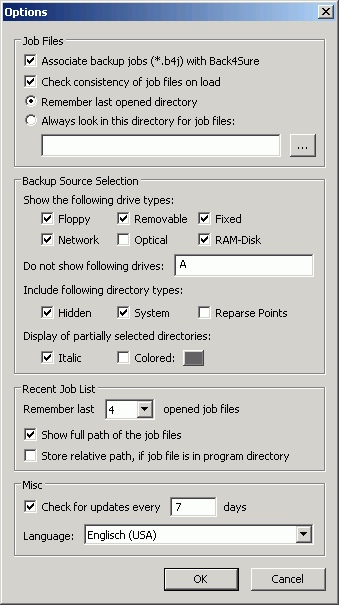
Figure 2.1: Program options
In this section all settings concerning the handling of job files are configured. The first option option shows if the backup jobs with the file extension ".b4j" are currently associated with the program Back4Sure. If you want to open backup jobs by double clicking a ".b4j" file in explorer, make sure this option is enabled. By deactivating this option, all corresponding entries from your registry are deleted.
If the option "Check consistency of job files on load" is enabled, Back4Sure automatically checks backup jobs for errors on load. Recognized errors are non-existing source directories or exclude directories. These errors are not critical and will not cause backup errors, still they do not belong into the backup job and should be removed. If Back4Sure detects an error when loading a backup job, it will show you a dialog with the option to remove the erroneous entries. Fixing the errors will only remove the bad links from the job file, no changes are made to your source or target drive. If you decide to disable automatic error checking, you can still trigger a manual verification by choosing "Extras / Check Job Consistency" from the menu.
The option for automatically checking the job consistency is ignored if you run Back4Sure with command line switches that trigger an action like a backup operation. This behavior ensures that an automatically started backup is not aborted by a rather harmless error in the backup job.
The next two options tell Back4Sure where to look for job files if you choose "File / Open Job..." from the menu. If the first option is activated, the file selection dialog will always open in the last chosen directory. If this is not the desired behavior, you can activate the second option instead and define a fixed directory for job files. The next time you want to open a job file via "File / Open Job...", the file selection dialog will always default to the directory entered here.
Under "Show the following drive types" you can choose which kind of drives should be visible in the tree view on the left side of the main window. In many cases you won't need to show all kind of drives for source selection, e.g. optical drives ar usually not required to be backed up. To exclude a certain drive type from source selection, just deactivate the corresponding option. Independent from the drive type you can also selectively exclude certain drives from being displayed in the backup source selection tree. This is especially helpful if you are the proud owner of an ancient floppy drive. Back4Sure often accesses the connected drives to update its views. If a floppy drive is attached to the computer, it will also be examined, producing an unmistakable rattling noise. This option gives you the possibility to make Back4Sure simply ignore the floppy drive. To exclude a drive from display, just enter its drive letter into the edit field. If you want to exclude more than one drive, simply enter all drive letters without separator into the edit box.
You have also an option to exclude certain types of directories from being displayed and backed up. You can choose whether hidden or system folders or so-called Reparse Points should be displayed and backed up or not. Reparse Points usually can be excluded as they are not "real" folders but rather placeholder for other folders. Windows 7 has quite a few Reparse Points inside the user directory, which may not be accessed and therefore cause backup errors. By excluding a certain folder type, all folders with that property will not be displayed in the source selection tree and also be ignored during the backup process. So if you exclude e.g. all hidden folders, all hidden folders will not be part of the backup anymore!
The next option determines how to display partially selected directories in the backup source selection tree. A partially selected directory has at least one subdirectory that is excluded from the backup. To easily recognize such directories, they can be shown italic and/or color marked by activating the corresponding option. The marker color can be selected by clicking on the colored button.
Back4Sure maintains a list of most recently opened job files. This list is displayed in the file menu to offer an easy way to access the most frequently used job files. You can specify here, how many files the list should contain.
Additionally you can choose whether the full path of the job file should be displayed or only the file name. If the full path is very long, it might appear shortened in the file menu for display purposes.
Finally, there is a useful option for the portable use of Back4Sure: If you enable the option "Store relative path, if job file is in program directory" Back4Sure will only store the relative part of the path to the job file, if the job file is inside the folder where Back4Sure is located. This has the advantage, that Back4Sure will always find the job file from the recent file list, even if the drive letter of the removable media Back4Sure was started from has changed.
Back4Sure can automatically check for updates on startup. Here you can tell Back4Sure how often this update check should be performed. If you don't want Back4Sure to automatically retrieve version information, you can choose "Check for updates" from the help menu instead.
Here you can select the language of the user interface. You'll have to restart the program for the changes to take effect.
In general, all settings concerning a backup job are stored in the respective job file. Nevertheless it is possible to permanently alter the default settings for new backup jobs. Make all the changes to the job settings as required. It is also a good idea to define all filters that may be of use in job files. The filters will then be available in all new jobs that will be created. Now choose "File / Save As Default". Whenever you'll create a new job, all your settings and filters will be already present, then.
All program settings are stored in a file named "Back4Sure.ini", all default settings for new jobs are read from the file "DefaultJob.b4j". On each start, Back4Sure searches for those files in its own program directory. On success, those files are used. If the files do not exist in the program directory of Back4Sure, the program searches under "Application Data\Back4Sure" of the currently logged in user. If the settings cannot be found there either, internal defaults for all settings are used and you'll be prompted to save the current settings to one of the both possible places.
As all default settings are searched in the program directory first, it is easily possible to run Back4Sure from a removable flash drive. All settings can be stored together with the program on the flash drive, so you'll always carry your preferred settings with you. The profile folder of the currently logged in user makes more sense for fixed installations, as Back4Sure would need administrator access rights to write in its own program directory.
| Table of contents | Previous page | Next page |